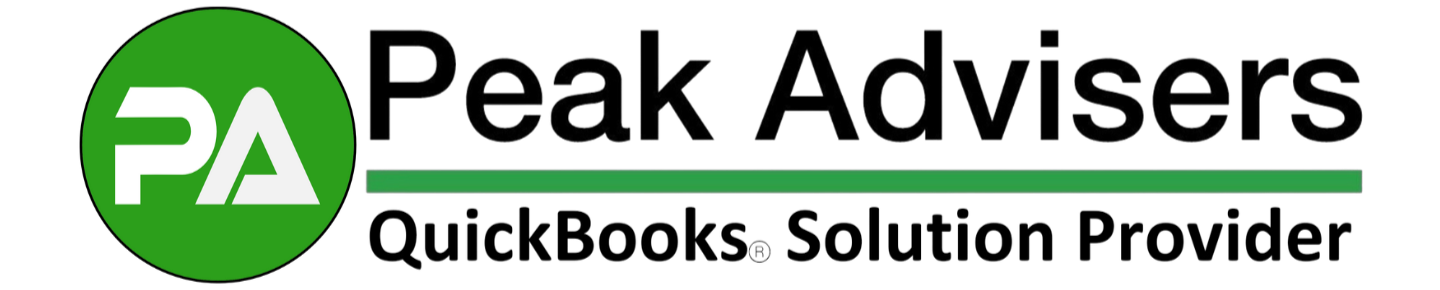QuickBooks Online Introduces Organization Charts: Visualize Your Team Structure
Imagine seeing your entire company structure at a glance, instantly identifying reporting lines, and empowering your team with clear organizational insights. QuickBooks Online (QBO) has introduced a valuable new feature that enhances how businesses manage their team structures: Organization Charts. It’s available now to users of QuickBooks Online Payroll.
What are org charts in QuickBooks Online?
Organization Charts (or Org Charts) in QuickBooks Online is a practical new tool that converts your existing employee data into a visual representation of your company's hierarchy. Using employee profiles, pictures, and manager assignments, QBO offers a comprehensive view of your organizational structure.
Availability
The Organization Charts feature is available to users of:
QuickBooks Online Payroll Core
QuickBooks Online Payroll Premium
QuickBooks Online Payroll Elite
If you're using one of these versions, you can start leveraging this powerful tool right away to visualize and optimize your team structure.
Main benefits of QBO organization charts
Enhanced visibility: Get a clear overview of your entire organization's structure.
Improved communication: Employees can quickly identify who to contact for specific issues or projects.
Streamlined onboarding: New hires can quickly understand their position within the company.
Efficient decision-making: Clear reporting lines facilitate faster, more informed decisions.
How to Access and Use Organization Charts
Navigate to Payroll > Employees in your QuickBooks Online account.
Look for the Org Chart tab next to the employee list.
Select Assign Managers to start building your organizational structure.
Choose managers for each employee using the dropdown menu.
Click Done to save your changes.
Customizing Your Organization Chart
Enhance your org chart by adding essential details for each employee:
Job Titles
Email Addresses
Phone Numbers
To add or edit this information:
Go to the Org Chart tab and select View.
Choose Start or Edit for the section you want to update.
For contact details, navigate to Personal Info.
For job titles, go to Employment Details.
Save your changes and return to the Org Chart to see the updates.
Sharing with Your Team
A vital aspect of this feature is the ability to share your organization chart with employees through QuickBooks Workforce. Here's how:
In the Org Chart tab, select Show Org Chart in Workforce.
Choose whether to include email addresses and phone numbers.
Click Apply to make the org chart visible to your team.
Why this feature matters
The new Organization Charts feature is a valuable tool that can significantly improve how you manage your team. Here's why you should start using it today:
Enhance Team Connectivity: In an era of remote work, visual org charts help connect dispersed team members.
Streamline Decision-Making: Clear hierarchies can lead to faster approvals and more efficient operations.
Improve New Hire Integration: Reduce onboarding time by providing instant clarity on company structure.
Optimize Resource Allocation: Easily identify skill gaps and improve your workforce distribution.
Promote Transparency: Foster trust and openness by sharing your org structure with the entire team.
Make the most of this powerful feature. Implementing Organization Charts could help unlock your team's full potential and drive your business forward.
The bottom line
The new Organization Charts feature in QuickBooks Online Payroll is more than just a visual tool – it's a practical asset that can help businesses of all sizes improve their operations. By providing a clear, accessible view of your company's structure, you're equipping your team to work more efficiently and effectively.
Ready to enhance your team structure? Log into your QuickBooks Online account today and start building your organization chart. A more organized, efficient future for your business is just a few clicks away!